
Tech-Based Composing Demystified
Using iPads, Computers, and other Devices to Empower Creativity
Jesse Rathgeber, NAfME National Conference 2014
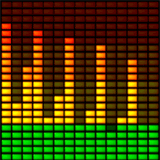
Background
In this section, we will explore some of the rationale for using technology to support student musical creation and important pedagogical implications. Click on the links below to explore each topic:
Guiding Questions
-
In what ways does technolgy afford or constrain student-created musical work?
-
How can teachers empower student creative thinking in music through the use of technology?
-
How can students use technology to explore and develop new ways to create music?
-
How can students use technology to organize and share their music?
-
What are some common types of music creating applications?
Rationale from Research
Authentic Creative Expression: “[M]usic teachers, using a certain methodology and technology tools, can draw out authentic musical creativity from students of all levels of experience and, in the process, deliver meaningful music education” (Watson, 2011, p. 12).
Enabling Musical Thinking: “Good compositional software should enable students to generate motivic material, set it into context, and manipulate it within that context, with the capacity to think about and envision the whole as well as the details” (Wiggins, 2009, p. 114).
Seemingly Unlimited Choices: “Teachers must help students explore the world of music and create their own music while guarding against tasks and activities that may overwhelm their newly emerging capacities” (Carter, 2013, p. 225).
Mediates New Types of Musicking: “Technology and media factor in and mediate students’ creative processes and learning” (Tobias, Forthcoming, p. 15),
Developing Experiences
Based upon recent music education resources (Carter, 2013; Dammers, 2013; Watson, 2011; Wiggins, 2005) and personal experiences, here is a suggested process for crafting any tech-based creative experiences:
-
Identify the end goal. What will students do or create by the end of the experience?
-
Articulate the learning targets and guiding questions.
-
Identify approproate technologies that connect to the end goal, the targets/questions, and the current abilities of the students.
-
Learn to use the technolgy and develop a model or example work.
-
Develop an introductory experience related to the targets/questions.
-
Develop an experience for students to create their own music and make use of technology.
-
Develop tools and/or specific mini-lessons to introduce basics of the technology used in conjuction with the goal.
-
As students create, coach students with crafting and iterating their work (focus on composing, not the tech).
-
Develop a means or event for students to share and/or preserve their work.
Rationale from Research
When selecting a piece of technology for a compositional experience, ask yourself the following questions to help guide your selection of appropriate applications or hardware for the given project:
Does this tech allow/encourage students to:
-
think in sound?
-
think creatively?
-
organize their ideas?
-
interact with the dimension/element of music?
-
interact with new sounds/timbres?
-
repetition?
Other questions to ask yourself:
-
Does this tech lend itself to independent or collaborative composing?
-
Does this tech allow for saving/publishing the material or will I need to seek out other means?
Learning the Tech
Looking for tech? Need to learn how to use it? Here are some basic ideas to consider:
-
Listen/Ask/Explore: Listen to colleagues as they chat about their favorite apps, ask students and musicians around you about the apps and devices they use to create music, explore the net looking for music creating technology, and look to YouTube (searching for "music technology" or "technology composing").
-
Play Around: Once you've found some technology, play around. The best way to learn is to play around and try to find out the affordances and constraints of the technology. Create your own works. Share these with students and colleagues.
-
Google or YouTube It!: Search for "[app name] tutorial," "[app name] demonstration," or "[app name] FAQ" to learn what you can't figure out through your own play.
In the end, don’t get hung up on the ins and outs of one specific app because there will always be a new and easier app to use being developed. Apps come and go, so spend your time developing your general content and technological pedagogical abilities and select apps as needed.
Independent and Group Use of Tech
1:1 Ratio of Tech to Student: Optimal for independent growth and creative thinking, however, somewhat unrealistic with regards to availability of tech.
Sharing: A much more likely ratio is 1:5+. If so, here are some ideas:
-
Large Ensembles: Allow for small groups to work at a composing center so that students can work more directly with tech.
-
Smaller Classes: When collaboration is necessary for a project, assign roles or have students develop roles (Barron & Darling-Hammond, 2008). These roles should shift from student to students so that all are engaged and feel included when using a piece of technology. For example, when composing a song on Garageband iOS with a group of students using one iPad, here are some ideas for student roles:
-
Engineer: In charge of recording the work (or pushing record/stop). Also could be in charge of trouble-shooting.
-
Producer: Mixes the audio level to create balance and arranges the order of the song’s sections.
-
Performer(s): The students(s) that are actually performing at any given moment and making the greatest use of the tech.
-
Conductor: Helps keep the beat and remind performers of melodic/harmonic/rhythmic ideas.
-
Studio Manager/Runner: Takes care of organization details and helps others to fulfill their roles.
-
Recorder: Takes notes to preseve ideas for later use.
-
Perserving and Sharing
Preserving: When choosing an app, it is important to consider how students can perserve and share their work. Students will often need multiple class-times to work on a creative work, so being able to save work will become very necessary. The ubiquity of recording abilities on apps make the need to notate unnessessary, though notes about strategies and student reflections are always useful. Many apps made for Apple products (iOS or OS) allow for files to be saved to the cloud, shared on Facebook, Soundcloud, or YouTube, or exported as a wave or MP3 file.
Sharing: When sharing works, consider the two dimensions of sharing digital work: 1) live/in-person, and 2) via the web.
-
Sharing live/in-person. Consider the following questions:
- Will students present their works to the entire class? If so, what technical issues must be taken care of?
- Will students present their works to small groups? If so, how will multiple groups share without interfering with other groups?
- Will students present their works in class, in a community performance, or in another format?
- How will students share feedback and reflections with the creators of the works they experience?
- How will student creators reflect on their work?
- Is the live performance the end? Will students be able to iterate their work later?
-
Sharing via the Web. Consider the following questions:
- Where will students store and share their work?
- How will you handle permissions? Are student works allowed to be shared?
- What district policies do you need to consider?
- Will you use social media?
- If you use social media or websites with comments, how will you handle comment rights?
- How will students access their works?
Here are some suggestions for portfolio/sharing options. This is not an exhaustive list. For more information about using websites in the music classroom, take a look here.
-
YouTube.com: Educators can establish YouTube playlists of student works and allow for different levels of accessibility. Students may have their own YouTube accounts. If so, it will be necessary to show them how to control permissions.
-
Soundcloud.com: Both teachers and student can create Soundcloud accounts to share and preserve their music. Again, permission levels must be established, if needed. The wonderful thing about Soundcloud is that it allows users to give specific feedback about particular parts of a sound file (annotating a wave file).
-
Evernote: This note-taking application can be harnessed to create student portfolios and control permissions of access.
-
GoogleDrive: Drive, like many cloud-based servers (Box, iCloud, Dropbox, etc.), allows users to upload files and share with other users.
-
Websites: There are many wonderful and free website creation resources that might be used to share and preserve student works. Many of these sites allow for page-level permissions. Consider the following website services:
- Googlesites
- Wordpress
- Wix
- Weebly
- Wikispaces